Before installing Agile Business Suite and supporting software, you need to create user accounts and configures them in the active directory of the domain controller, by performing the following
In the user properties for your domain Application Administrative User, on the Delegation tab, select Trust this user for delegation to any service (Kerberos only) option (this option might differ depending on your operating system).
Note: In Windows Server 2010 and later version domains, to provide delegation privileges to the Application Administrator User account and mark it as “Account trusted for delegation”, you should assign Service Principal Name (SPN) to the Application Administrator User account in the active directory. For example, to assign an SPN name ’https/AppAdminUser’ to AppAdminUser account, run the following setspn command on domain controller:
setspn -a https/AppAdminUser AppAdminUser
where, the first parameter, https/AppAdminuser, is an SPN name and the second parameter, AppAdminUser, is an account name. You can also prefix a domain name with the account name, for example,setspn -a https/AppAdminUser MyDomain\AppAdminUser
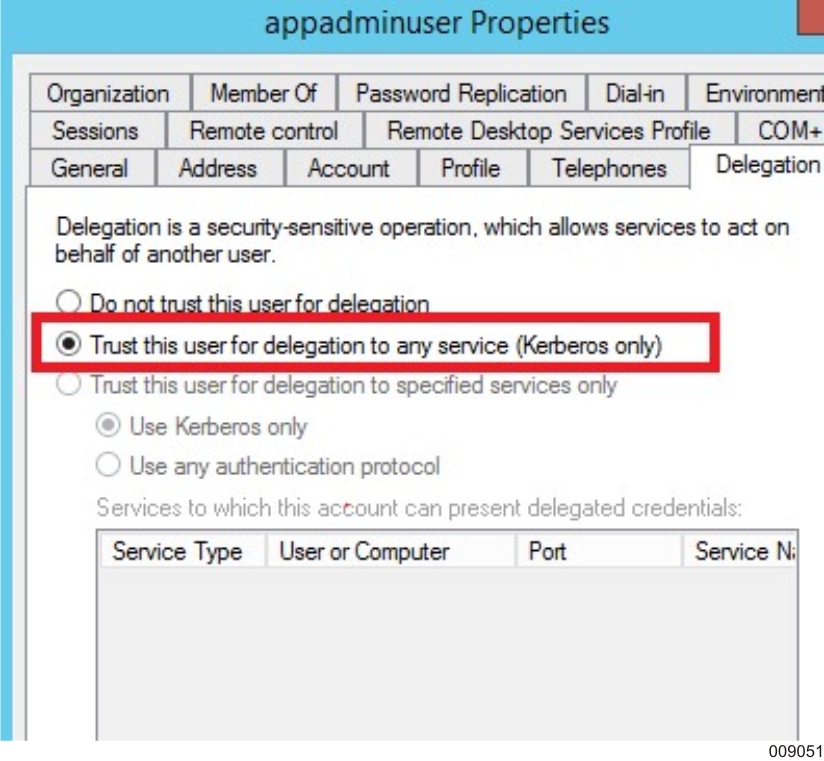
If you are using Web Services, install IIS on the Runtime Server.
Agile Business Suite 7.0 supports Web services on the Windows runtime in an IIS 10.0 environment.
The IIS 10.0 Web Server is available on the following platform:
Windows Server 2016
Note that the IIS 6 Management Compatibility component needs to be installed for Web Services to work on IIS 10.0. The IIS 6 Management Component includes:
IIS Metabase and IIS 6 configuration compatibility
If you are using MSMQ protocol adapters, install Message Queueing on the Runtime Server.
On the Database Server, you need to enable the Application user to remotely launch and activate COM+ applications.
Add the Application Administrative User to the Administrators group on the Runtime and Developer Severs. Refer to Preparing for Installation of Agile Business Suite for more information.
Configure the local security policy for the Application User and the Application Administrative User as described in Preparing for Installation of Agile Business Suite
Add the Application User and Application Administrative User to the Distributed COM Users local group and the Network Access local group on the Runtime and Developer Servers.
Enable Distributed COM on the Application Server and the Development Server by performing the following:
Point to the bottom-left corner of the screen to enable the Start icon, right-click Start, and then click Run.
Type dcomcnfg in the Run dialog box and then press Enter.
The Component Services window appears.
In the left pane, expand Component Services and then expand Computers.
Right-click My Computer and select Properties from the context menu.
The My Computer Properties dialog box appears
On the Default Properties tab, select Enable Distributed COM on this computer.
Click OK.