Basic Concepts
To effectively use Operations Sentinel Console, you need to understand the relation between the following four basic concepts:
Managed objects
Managed groups
Zones
Views
These concepts or data structures create a flexible system that allows a site to precisely tailor how it manages and controls its information technology infrastructure. The Operations Sentinel administrator uses these concepts to create a specific view of the infrastructure so the Operations Sentinel user can focus on only those systems and components that are important at a specific time of day, at a specific location, or for a specific purpose.
Managed Objects
A managed object is a system or component that an enterprise wants to monitor and control with Operations Sentinel. A managed object can be a server, OS 2200 system, OS 2200 console, MCP system, UNIX/Linux system, Windows system, component, and arbitrary system. Operations Sentinel receives information about a managed object through event reports or other means.
Operations Sentinel maintains a single configuration (or data repository) for all managed objects in the enterprise. Using Operations Sentinel Console, an administrator adds every object (system or component) to be managed to this configuration, regardless of where the object is physically located or who monitors and controls that object.
Classes
To simplify the process of creating managed objects, Operations Sentinel provides classes. A class is a category of related objects. All managed objects in the same class have the same properties. To define a managed object, the administrator selects a class and then creates a managed object based on that class.
Managed Groups
The collection of managed objects in the configuration is organized into one or more managed groups. A managed group is a functional category of objects based on how an enterprise wants to use the managed objects. For example, an enterprise could create managed groups for
Production systems
Test systems
Backup systems
In addition, the production system managed group could contain subgroups based on physical location of those systems, such as North America, Europe, and Asia.
A managed object can belong to
No managed groups. In this case, the managed object does not appear in tables or topology the Operations Sentinel users sees. Any alerts raised against that object would appear under the Other Alerts icon.
One, two, or more managed groups.
The following figure illustrates the concept of a single configuration of all managed objects. It contains four managed groups. Some managed objects are in both managed group A and B. Managed group D is a subgroup of managed group C.
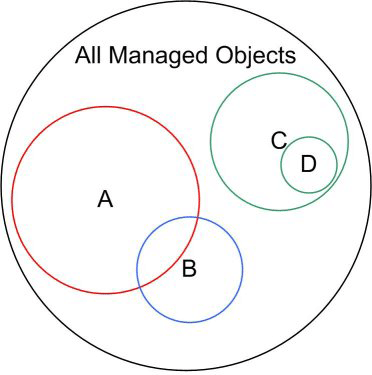
Zones
A zone is the subset of all managed objects that an Operations Sentinel user can manage and control. A zone includes one or more managed groups and the managed objects that are in those groups. By specifying which managed groups are in a zone, an administrator can tailor a user’s view to specifically those objects that a user needs.
To continue the previous example, an administrator can create a zone for the day shift that includes the production system and test system managed groups. The administrator could also create a another zone for the night shift with the production system and backup system managed groups.
An administrator can create many different zones but an Operations Sentinel user can use one zone at a time only.
The following figure shows that managed groups B and C (including D which is a subgroup of C) are in Zone 1. Managed group A is not in any zone.
.gif)
Managed groups can belong to two or more zones. In the following figure, Zone 1 includes managed groups B and C (including D which is a subgroup of C). Zone 2 includes managed groups A, C, and D. Because of the overlap between managed groups A and B, some objects in those groups are in both zone 1 and zone 2 while other managed objects in those groups are in zone 1 or zone 2 only.
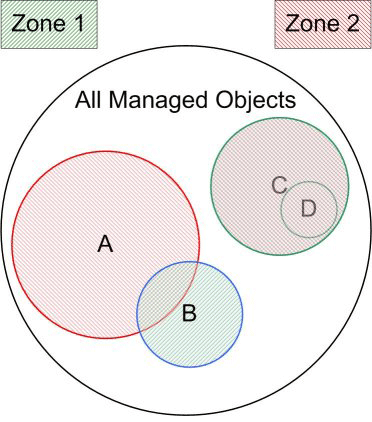
Views
A view specifies which managed objects in the zone are displayed in the topology and tables, and the appearance of the topology. A view also provides a filter if you need to see only a subset of the managed objects in the zone.
The following figure shows a zone with three views. All views in this figure include only a subset of the objects in the zone. Views 2 and 3 overlap to indicate that they both include some of the same objects.
.gif)
The Complete Picture
The following figure illustrates these four concepts:
The managed objects that have been defined are organized into four managed groups: A, B, C, and D (which is a subgroup of managed group C). Because managed groups A and B overlap, some managed objects are included in both managed group A and B.
The managed groups are included in either zone 1 (managed group B, C, and D) or zone 2 (managed groups A, C, and D). Because managed groups A and B overlap, some managed objects are included in both zone 1 and in zone 2.
Views have been defined for both zone 1 and zone 2:
Zone 1 contains three views. View 1 contains a subset of the managed objects in managed groups C and D. View 2 contains a subset of the managed objects in managed group B. View 3 contains a subset of the managed objects in managed group B and some of the managed objects that are common to both managed groups A and B.
Zone 2 contains two views. View 1 contains a subset of the objects in managed groups C and D. This view was created by copying view 1 from zone 1 and pasting it in zone 2. View 3 contains a subset of the managed objects in managed group A and some of the managed objects that are common to both managed groups A and B.
Note: A view contains only managed objects that are included in both the zone and the view. This means that view 2 includes only the objects in managed group B and not any objects outside that group.
With this configuration, an Operations Sentinel user can open zone 1 and select either view 1, 2, or 3; or open zone 2 and select either view 1 or view 3.
