The following example specifies a filter condition that does not include any managed object whose name starts with SPO followed by a period (.).
To specify filter conditions
In the navigation pane, select the Managed Groups node and then select the desired managed group or subgroup in the display pane.
In the details pane, click the ellipsis (
 ) in the Object Filter property.
) in the Object Filter property. The Object Filter Editor appears.
Click New to create a new filter condition .
The Filter Condition Editor appears.
In Step 1, select Object. Object filters on all managed objects currently defined on the Operations Sentinel server.
In Step 2, select the Name check box. The property is added to the box in Step 3. The Filter Condition Editor should look like the following:
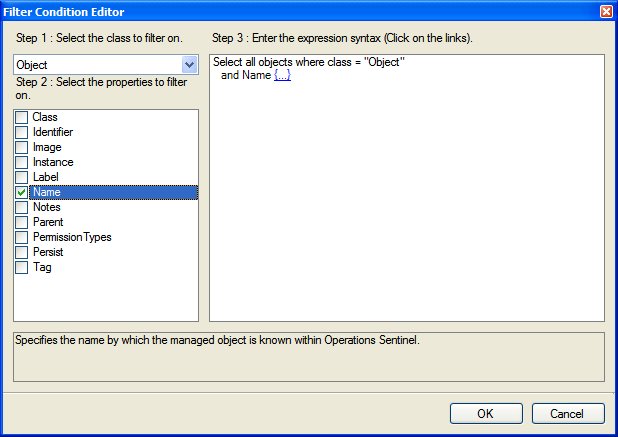
In Step 3, click the link next to the Nameproperty (
 ) to specify the expression for
filtering on the Name property.
) to specify the expression for
filtering on the Name property. TheProperty Filter Editor appears.
In the Property Filter Editor, complete the following steps to exclude all managed objects whose name starts with capitalized SPO followed by a dot (.) from this filter condition:
The first item you see in the Property Filter Editor is the name of the property. Next to the name of the property is a drop-down box that allows you to specify the operator you want to create a rule for. Choose the does not equal (<>) operator.
Next to the operator drop-down box is a fill-in field. This field allows you to enter a regular expression or plain text. Enter the regular expression ^SPO\.
Select the use Case Sensitive comparison check box.
Select the use Regular Expression check box.
The Property Filter Editor should look like the following:
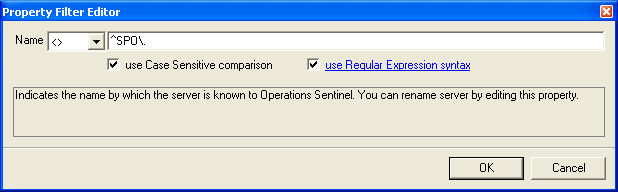
Close the Property Filter Editor.
Close the Filter Condition Editor
In the Object Filter Editor, make sure the filter condition you just defined is enabled. To enable a filter condition, select the check box next to the desired filter condition. If a check mark already exists, this means the filter is already enabled.
Close the Object Filter Editor.
You can view the filter conditions you specified in the Object Filter property, which appear in the form of a Boolean expression. To verify the desired managed objects have not been included in the managed group, view the Members tab.
Save your changes.