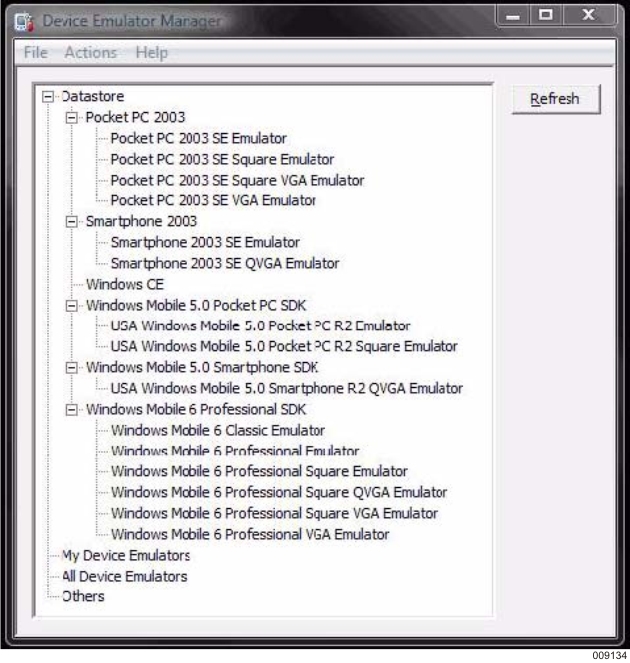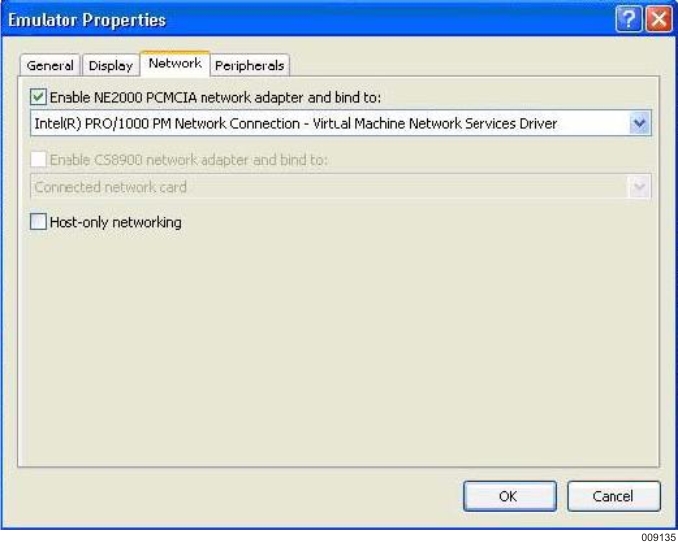It is always recommended that the ASP.NET application be tested on the physical device platform which you are targeting. However, you can also use the Device Emulators available from Microsoft and other vendors to perform this testing.
Note: For the Microsoft platform, you need the Windows Mobile Device Manager loaded on Windows 7.
The Microsoft Device Emulators can be accessed from Visual Studio through the Device Emulator Manager. Go to the Tools Menu in Visual Studio and select "Device Emulator Manager" which displays the following dialog box:
From this dialog, you can select and execute the emulator you are interested in testing as follows:
Right-click the selected emulator and choose the "Connect" menu item. This loads and displays the selected emulator, and a green arrow appears against the connected emulator in the list.
In the Device Emulator Manager, right-click the connected emulator again and choose cradle. This establishes the connection to the emulator through ActiveSync.
The emulator can now be used to start Internet Explorer Mobile and connect to the URL where the ASP.NET application has been deployed. For example, http://MyMachineName/MyVirtualDirectory/default.aspx
Note: If the connection doesn't work, and you cannot access the required URL, you might need to setup the Network adapter for the emulator to use. This is done in the Emulator Properties - Network tab, which can be accessed from the File-Configure menu item in the emulator. Select the Enable NE2000 PCMCIA network adapter and bind to check box and choose the network card configured for your machine.