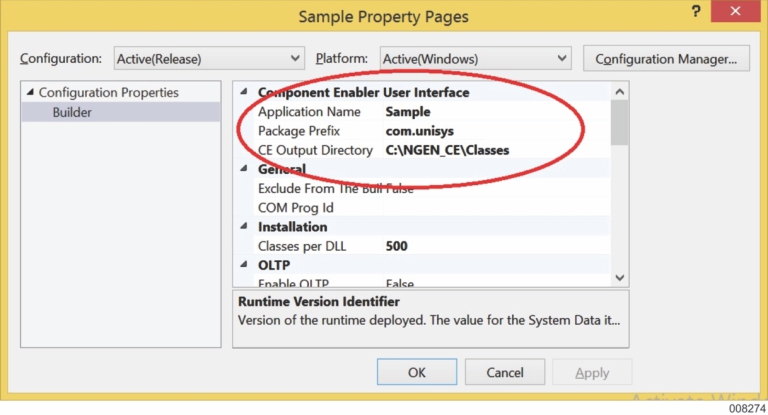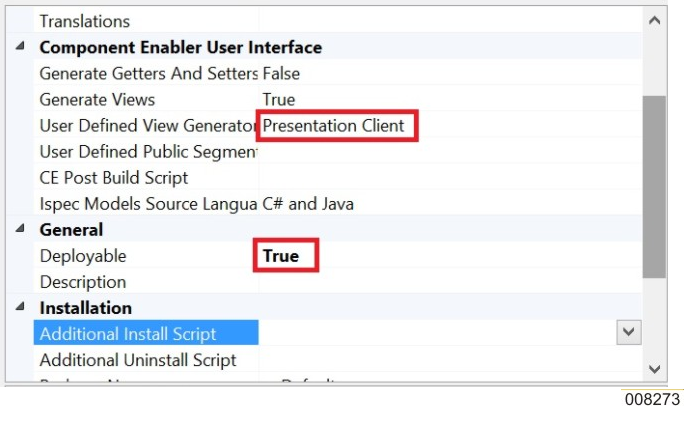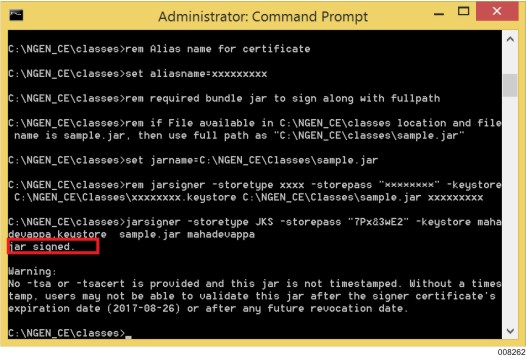This section describes about how to generate and sign a jar file. To avoid any security warnings and ensure that the generated client runs securely in a browser, the generated bundle files should be packaged in a jar file and signed.
To generate a jar file for a Presentation Client bundle and to sign the jar file, perform the following:
Set the segment properties for the Component Enabler as shown in the following screenshot.
Set the Presentation Client bundle folder properties as shown in the following screenshot.
Set the bundleJarGeneration property to true in the CEGeneratorDotNETResources.xml file as shown in the following screenshot.
The CEGeneratorDotNETResources.xml file is located in the CE Installation directory\bin.
You can either build the system or the bundle folder.
After the completion of the bundle generation, <application-name>.jar file is created in the CE output directory specified in the segment properties.
For example, as per the step 1 configuration, sample.jar is created in the C:\NGEN_CE\classes folder.
Sign the generated <application-name>.jar file by using the
SignPresentationClientBundleJar.bat file and provide proper certificate information.
The SignPresentationClientBundleJar.bat file is available in the Client Tools
CD and is located in the Client Environment/Component Enabler/Instructions folder.
After signing the jar file, verify whether the jar file is signed properly by using the Jarsigner command from the JDK.
Jarsigner ûverify <jarname.jar>
To use the signed jar for browser based presentation client, update the home_page.html available in the CE installation directory as follows.
// Specifies the jar files required for the Presentation Client var archiveString = "LINCViewer.jar,xmlParserAPIs.jar,xercesImpl.jar,jh.jar,ViewerHelp.jar,<application-name>.jar";
The signed <application-name>.jar is available in the virtual directory for the browser based presentation client.