Peek Definition enables you to view the definition of an Insertable, Method or Profile and edit the definition inline, without switching away from the original logic. Using this command, you can quickly view one method without losing your place in the original logic method.
Opening a Peek Definition Window
To open a peek definition window, perform the following:
1. Right-click the element for which you want to view definition and select Peek Definition.
Peek definition window appears below the selected element. This window does not hide any of the other code in the logic editor. The code following the selected element appears below the peek definition window.
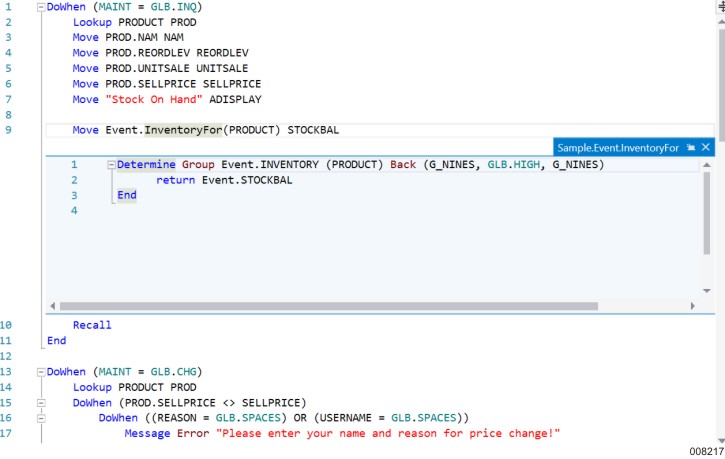
Notes:
Press Esc key or click Close icon in the definition window to close the definition window.
Click Promote to Document icon to promote the peek definition to a standard document window.
Editing the Definition
You can edit and save the logic in the peek definition window. When you start editing the definition, the logic that you are editing automatically opens in a separate tab in the code editor. All the edit, undo, and save changes made in the Peek Definition window reflect in the code in this tab.
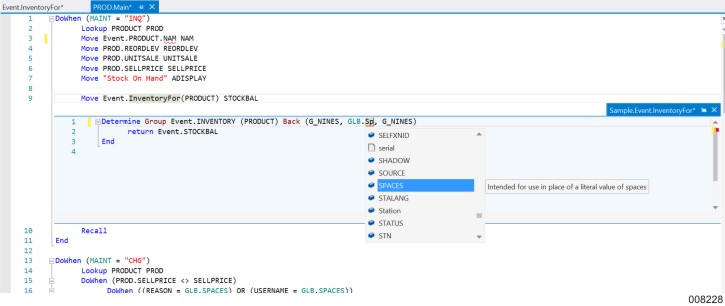
Opening a Peek Definition window from within a Peek Definition window
You can open another peek definition window from the peek definition window. When you open a definition window within the peek definition window, a set of breadcrumb dots icon appear. You can navigate between peek definition windows using these breadcrumb dots. The tooltip on each breadcrumb dot displays the file name and path of the definition file.
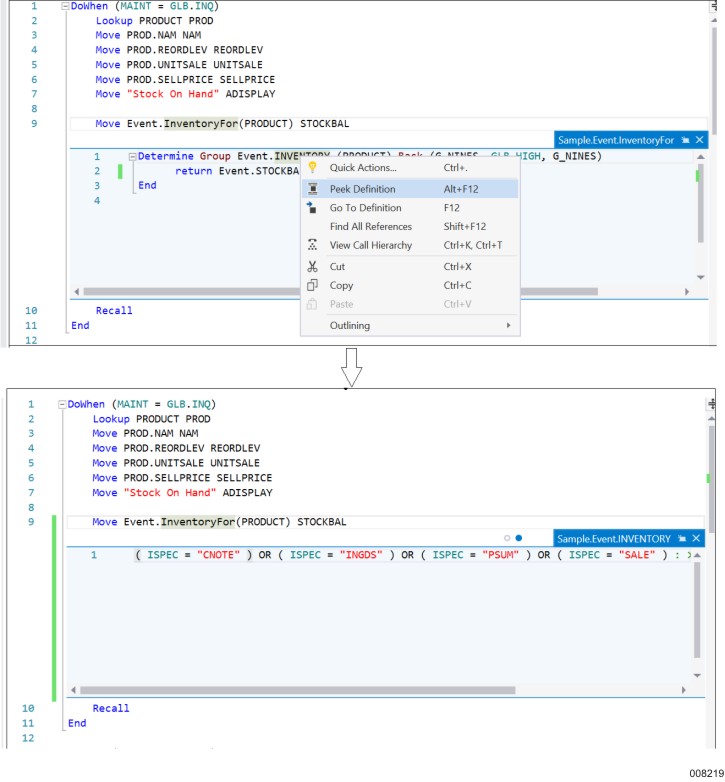
Note: You can navigate between different peek definition windows using the set of breadcrumbs appearing above the definition window.