The following options control the look and feel of all LDL+ logic editors including Profile conditional logic, Value-checking logic, and Method logic:
To set the font and color for LDL+ display items, perform the following:
From the Tools menu, choose Options.
The Options dialog box appears.
In the left pane, expand Environment and select Fonts and Colors.
From the Show settings for list, select Text Editor.
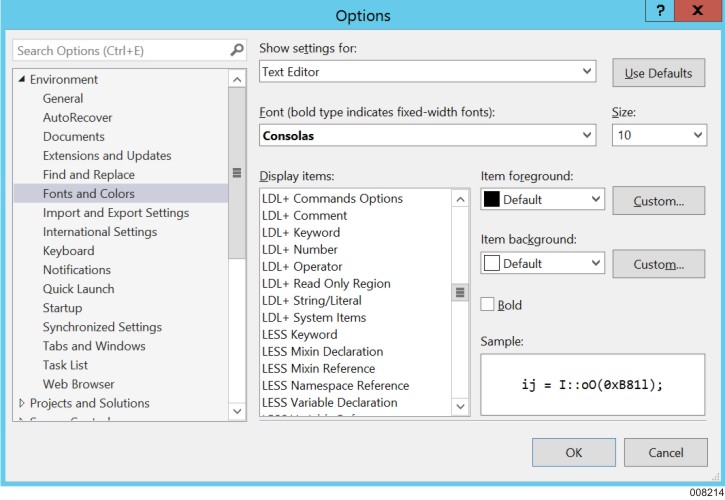
From the Display items list, select a logic element type.
Logic Element
Description
LDL+ Commands
LDL+ Logic commands
For example, Move, Lookup
LDL+ Commands Options
Options for LDL+ logic commands
For example, Giving , in
LDL+ Comment
Phrases in the text that are not part of the LDL+ logic
For example, logic preceded by colon (:)
LDL+ Keyword
LDL+ logic keywords
For example, If, End, Loop
LDL+ Number
LDL+ number literals
For example, 123.45
LDL+ Operator
LDL+ logic operators
For example, (), +, :=
LDL+ Read Only Region
Read only region in the editor
LDL+ String/Literal
String literals
For example, ”First Name”
LDL+ System Items
Built-in segment, ispec, and event attributes
For example, MAINT, ISPEC, GLB
Text
Names of AB Suite modeled elements.
For example, variables (myCustomer) and methods(GetName())
Select the Font, Size, Bold, and the Item foreground, and Item background colors for the selected display item.