Builder provides four build options, namely, Build, Rebuild, Clean, and Preview. The following table describes when to use each of these build options and what happens when they are used.
|
Property |
Function |
Property |
|---|---|---|
| Build | Used when you only want to generate the changed components. | Change analysis works out which of the components configured to be built need to be rebuilt due to changes to the model. Files associated with these components are generated in the Builder Cache. |
| Rebuild | Used when you want everything to be regenerated. | All components configured to be built are rebuilt. Files associated with these components are generated in the Builder Cache |
| Clean | Used when you want everything to be removed before a subsequent Build. Note: Clean option can be used only on Model Nodes. | All files associated with the components configured to be built are removed from the Builder Cache and Builder output, change analysis tables are cleaned. Products of a build that might be in use, for example, installed system, installed reports, Component Enabler files, Winform dlls are not removed with a clean. These files do not exist in the builder cache. If the selected model contains multiple segments with multiple top level folders, Builder cache, Builder output, and change analysis table for all the segments and folders are removed irrespective of the deployable option. |
| Preview | Used to view details of elements that are modified since the last build along with the percentage of the build impact. A Preview is also used to determine if database reorganization is required. | Displays a list of model elements that are modified and require regeneration since the last time the application was generated. When built using Visual Studio, it also displays the percentage of the build impact for a full or partial build of the selected deployable folder. The output detail of this option helps you to analyze the impact of the current development on your deployed application. Note: For MCP and CLR Configurations, this option is available as the Preview option via the Build menu. |
Notes:
The Build/Rebuild/Preview <Folder> menu options are enabled only when “Deployable = True”. These items are not visible when “Deployable = False”. In addition you must ensure that the outer folder containing the segment is deployable and Deploy Application Components is enabled.
The Builder Cache Directory is used to store all files generated by a Build or Rebuild. It retains files generated by previous Builds or Rebuilds for use in subsequent Builds. In a multi-user environment it needs to be shared between the users. When the Build starts, the files that do not exist in Builder Output directory are copied from the Builder Cache folder. For efficiency purposes, it is recommended to install RoboCopy.
The Builder Output directory is the location where files are generated to before they are compressed and moved to the Builder Cache Directory.
While building the ABSuite application in Windows runtime, you must enable 8.3 name creation on the drive for which the Builder Output and Builder Cache are configured.
To enable 8.3 name creation, perform the following:
Open the Registry Editor.
Browse to the following location: HKEY_LOCAL_MACHINE\SYSTEM\CurrentControlSet\Control\FileSystem.
Right-click NtfsDisable8dot3NameCreation and select Modify.... The Edit DWORD Value dialog box appears.
In the Value data field, enter 0.
Click OK to close the dialog box.
Following are the Build options for AB Suite Advanced mode model and AB Suite User Experience mode model:
The Build options for AB Suite Advance model models can be categorized into Folder Only and normal Build options (non-Folder Only Build options). These are described as follows:
During a Folder Only Build the target components (defined by the folder configuration properties) associated with the elements contained in the folder are built.
A normal Build (non-Folder Only Build) can be viewed as a collection of Folder Only Builds; that is, a Folder Only Build of the selected folder and a Folder Only Build of all deployable folders contained within that folder. When the deployable targets of the outer folder and the subfolder are the same, then the element contained in the subfolder is built twice, because the elements that are members of subfolders are also members of the outer folders.
For example, an outer folder has the Deploy Reports property set to true and its subfolder also has the Deploy Reports property set to true. When a build of the outer folder is initiated, it results in building the report twice: once in relation to the outer folder and again in relation to the subfolder.
The following example explains the difference between a Folder Only and a normal Build in Windows Runtime for an AB Suite model.
OuterFolder contains Segment1, and Segment1 contains an InnerFolder. The InnerFolder contains Ispec1, Ispec2, and Ispec3.
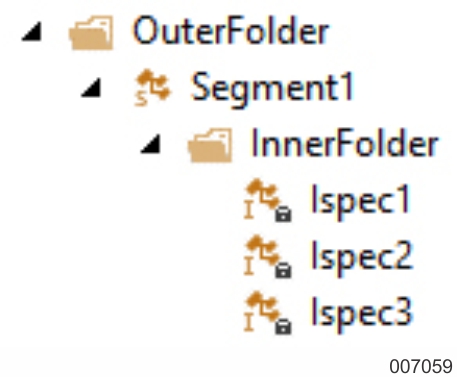
OuterFolder is configured to deploy general application components, database components, and Windows Forms components, but not Component Enabler components. InnerFolder is configured to deploy Component Enabler components.
If you select OuterFolder and select Build or Rebuild from the context menu, the deployable outputs for both OuterFolder and InnerFolder are deployed as follows:
General application components for Segment1, Ispec1, Ispec2, and Ispec3.
Database components for Segment1, Ispec1, Ispec2, and Ispec3.
Windows Forms components for Segment1, Ispec1, Ispec2, and Ispec3.
Component Enabler components for Ispec1, Ispec2, and Ispec3.
If you select OuterFolder and select Folder Only, then select Build or Rebuild, the deployable outputs for OuterFolder are deployed, but not the deployable outputs (Component Enabler components) for InnerFolder, as follows:
General application components for Segment, Ispec1, Ispec2, and Ispec3.
Database components for Segment, Ispec1, Ispec2, and Ispec3.
Windows Forms components for Segment, Ispec1, Ispec2, and Ispec3.
The Build options for AB Suite User Experience mode models can be categorized into Generate Access Layer and normal Build options. Refer to Generating Client Framework Applications for more information on generating the Technology folder.
A normal build is a collection of Technology folders build and deployable folders build.
The following example explains the difference between a Technology folder and a normal build in Windows Runtime.
DeploymentFolder contains Segment1, and Segment1 contains a WPFTechnologyFolder. WPFTechnologyFolder contains Ispec1 and Class1, and the Ispec1 contains an IGraphicalInterface node.
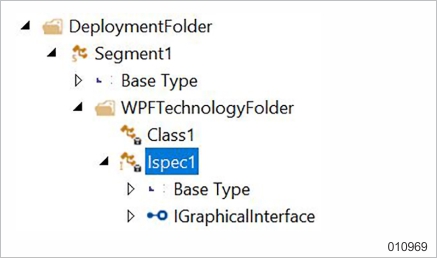
DeploymentFolder is configured to deploy general application components, database components, and WPF Client components. WPFTechnologyFolder is configured to generate Client Framework projects for user interface development.
If you select DeploymentFolder and select Build or Rebuild from the context menu, the deployable outputs for both DeploymentFolder and WPFTechnologyFolder are deployed as follows:
General application components for Segment1
Database components for Segment1, Ispec1, and Class1
Any changes identified by Change Analysis are also generated for the Technology folder.