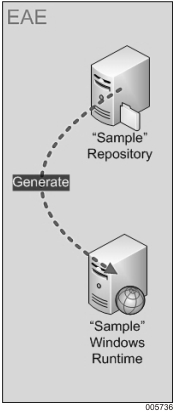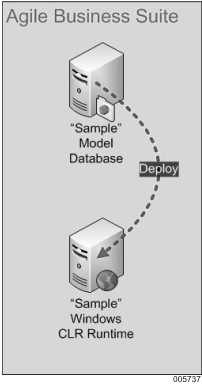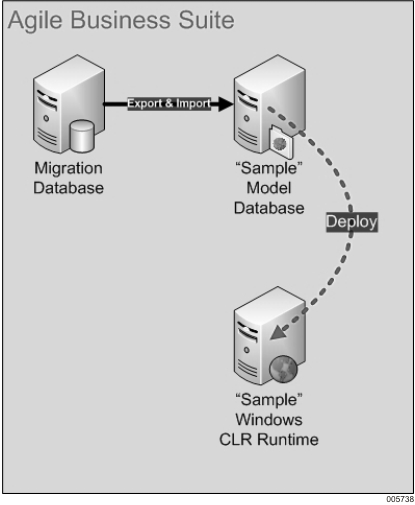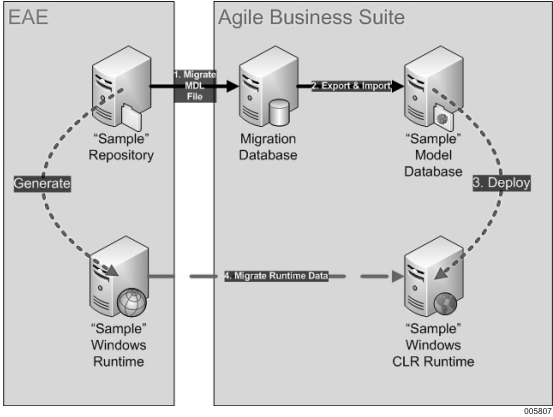Existing EAE Environment
The following figure shows an existing EAE environment that can be migrated. It consists of a single EAE developer repository with a Sample application that is preloaded and configured to be generated and deployed to an EAE Windows run time.
Expected AB Suite Environment
The following figure depicts the expected AB Suite environment, once the EAE environment is migrated. The expected environment looks very similar to the original EAE environment but with an AB Suite interface.
Actual AB Suite Environment
As an EAE environment is migrated to AB Suite, the AB Suite environment includes a "migration database". Refer to Migration Scenarios for more information about Migration Database.
Complete migration process
The following figure provides an end-to-end depiction of the EAE-to-AB Suite migration process.
In this scenario, perform the following to migrate an EAE MDL file.
Migrate the .mdl file by performing following:
Prepare your EAE application for migration. Refer to Preparing to Migrate for more information.
Perform a full extract of your EAE repository. Refer to Extracting a Full EAE Model to a LCIF File for more information.
Using the AB Suite Model Importer, import the EAE extracts into a migration database in the following order:
Import the MODEL extract, if you have one.
Next, import the GLOBAL extract, if you have one.
Finally, import the Segment.
Export and Import by performing following:
Using the AB Suite Model Exporter, export the migration database to generate the AB Suite ".model" file. Refer to Exporting all Elements from Migration Database for more information.
Using the AB Suite Model Importer, import the ".model" file into an AB Suite Model database (this is a non-migration, or standard, database). Refer to Importing .Model Files to AB Suite Model Database for more information
Deploy the application by performing the following:
Using AB Suite Developer, configure and deploy the AB Suite system. Refer to Building and Deploying for more information.
Migrate Runtime Data by performing the following:
Using the AB Suite Data Migration Tool, migrate the runtime database from EAE to AB Suite. Refer to Migrating Runtime Data for more information.