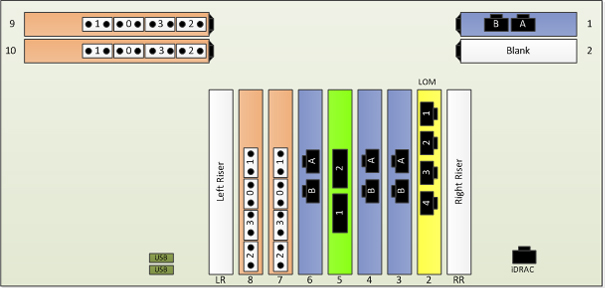For nonpartitionable enterprise partition platforms (EPPs), connect any of the NIC ports to your network and any of the fibre channel HBA ports to your storage subsystem.
For a partitionable EPP,
Using the Fabric Manager user interface, view the partition summary of a particular partition on the partitionable EPP.
Click View Port Info to display a logical diagram of the NIC and HBA ports allocated to the partition.
Identify the physical location of the ports, and then connect the ports appropriately to your network.
Note: If multiple ports are allocated to your partition, be sure to cable all described ports to your network.
The following sample configurations show various mixes of ports and, based on orientation of the installed card, the relationship of the ports to the installed location.
Figure 1. Example of Physical Location of Ports for 2-Socket EPP with 3 Quad-Port 1GbE NICs and 3 Dual-Port 8Gb Fibre Channel HBAs
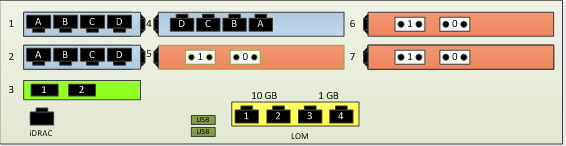
Figure 2. Example of Physical Location of Ports for 2-Socket EPP with 3 Quad-Port 1GbE NICs and 3 Quad-Port 8Gb Fibre Channel HBAs
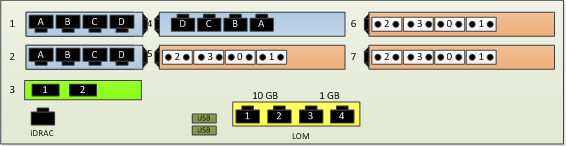
Figure 3. Example of Physical Location of Ports for 2-Socket EPP with 3 Dual-Port 10GbE NICs and 3 Dual-Port 8Gb Fibre Channel HBAs
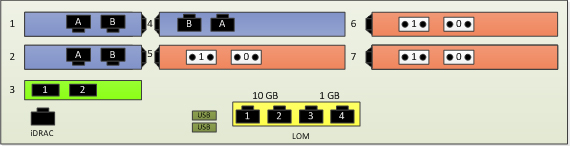
Figure 4. Example of Physical Location of Ports for 2-Socket EPP with 3 Dual-Port 10GbE NICs and 3 Quad-Port 8Gb Fibre Channel HBAs
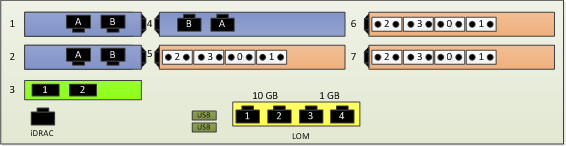
Figure 5. Example of Physical Location of Ports for 4-Socket EPP with 4 Quad-Port 1GbE NICs and 4 Dual-Port 8Gb Fibre Channel HBAs
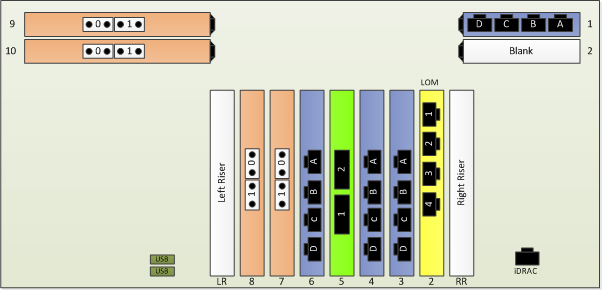
Figure 6. Example of Physical Location of Ports for 4-Socket EPP with 4 Quad-Port 1GbE NICs and 4 Quad-Port 8Gb Fibre Channel HBAs
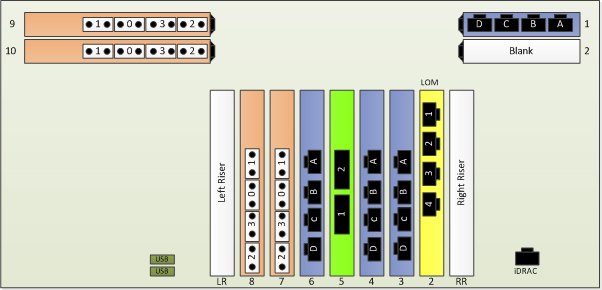
Figure 7. Example of Physical Location of Ports for 4-Socket EPP with 4 Dual-Port 10GbE NICs and 4 Dual-Port 8Gb Fibre Channel HBAs
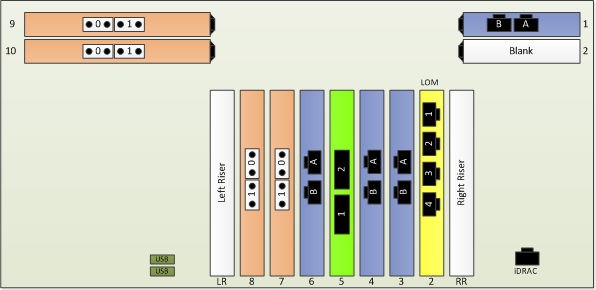
Figure 8. Example of Physical Location of Ports for 4-Socket EPP with 4 Dual-Port 10GbE NICs and 4 Quad-Port 8Gb Fibre Channel HBAs