You can use the Fabric Manager to create additional secure fabrics, and then associate partitionable enterprise partition platform (PEPP) partitions or nonpartitionable enterprise partition platforms (NEPPs) with a given secure fabric.
In the following example, Partition 2 on PEPP 1 and Partition 3 on PEPP 2 participate in a secure fabric.
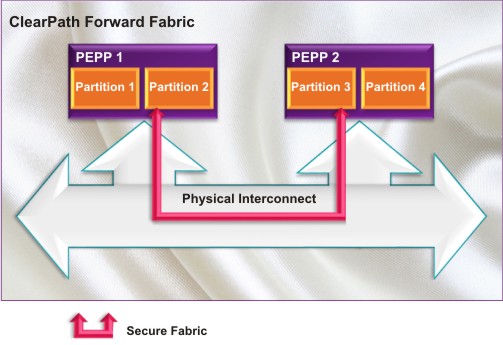
To establish such a secure fabric, do the following:
Access the Secure Fabric screens in the Fabric Manager user interface.
Step 1: Navigating to the Fabric Manager Secure Fabrics Screens
Add a new secure fabric, filling in the required information.
Use the Fabric Manager to commission partition images on PEPP 1 (Partition 2) and PEPP 2 (Partition 3), making sure to select the new secure fabric during commissioning so that the partitions are automatically associated with the secure fabric.
Since Partition 2 and Partition 3 are associated with the new secure fabric, they can communicate with each other via the new secure fabric. Partition 1 on PEPP 1 and Partition 4 on PEPP 2 are not associated with the new secure fabric and thus cannot communicate with the other two.