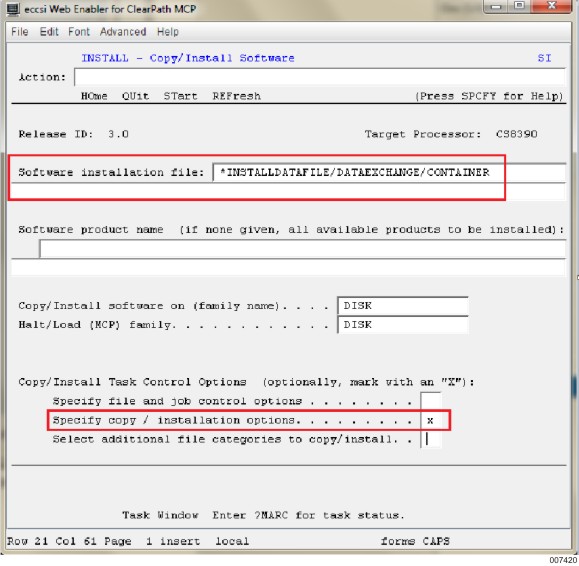Notes:
Ensure that all the prerequisite software are installed. Refer to Sections Supported Data Stores and Supported Operating Systems and Prerequisite Software.
Ensure that you have installed the appropriate license key. Refer to Section License Key Requirements.
To install the DE MCP Service using SimpleInstall
Note: The SimpleInstall installs only the default Service 8299.
Log in to the MCP server through a Web Enabler for ClearPath MCP or NX/View by using your administrative credentials.
Note: The account must be the same as you used to map the MCP host to your local drive.
On the MARC window (Menu-Assisted Resource Control System), in the Action field, enter ON CANDE to go the CANDE window.
On the CANDE window, enter the following command at the top, and press Enter.
WFL UNWRAP *INSTALLDATAFILE/DATAEXCHANGE/CONTAINER OUTOF DATAEXCHANGE_MCP
This unwraps the DE MCP INSTALLDATAFILE out of the container.
Go back to the MARC window.
In the Choice box of the MARC window, type UTIL and press Enter to transmit.
The UTIL-SYSTEM UTILITIES screen appears.
In the Choice box, type SI and transmit.
The HOME - Simple Installation Program screen appears.
In the HOME - Simple Installation Program screen
In the Choice box, type INSTALL.
In the Release ID of software box, type 5.0.
Leave the Target Processor as your system type (for example, CS8390).
Transmit the values.
The INSTALL - Copy/Install Software screen appears.
In the INSTALL - Copy/Install Software screen:
Specify the path of the DE MCP Service installation data file in the Software installation file box as *INSTALLDATAFILE/DATAEXCHANGE/CONTAINER.
Specify the field Copy files from Disk instead of from the release media as “Y” and transmit.
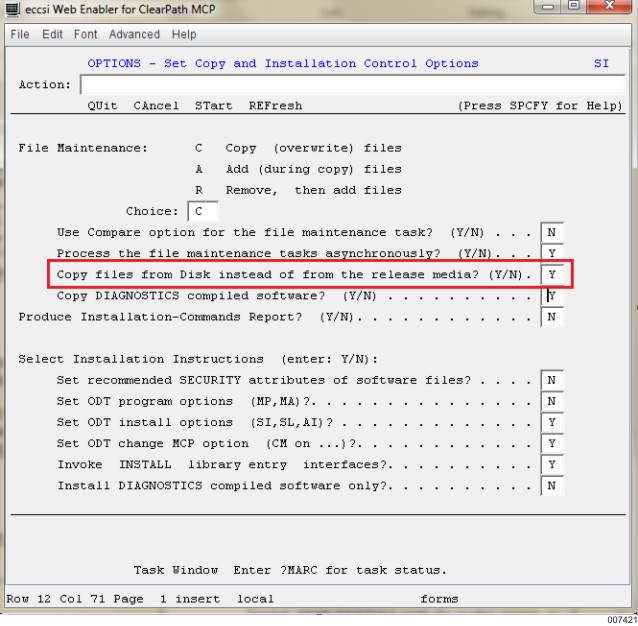
The DISKCOPY-Specify Parameters to Copy from Disks window appears.
Specify the field Located under current usercode as “Y” and transmit.
The SELECT - Selection of Files to Copy/Install window appears.
In the Action field, enter START and transmit.
The VERIFY- Verify Job Set Up (Install Task) window appears.
Enter START again and transmit.
In the Action field, enter QUIT and transmit.
On the UTIL-SYSTEM UTILITIES window, enter SMSG in the Action field and transmit.
Note: If the inbound license key is not installed, the error message “Invalid license” appears when you try to perform a transformation.
Here you can also verify the version of the Service installed. It should be the same as the build package version.
Use the command NA DATAEXCHSERVICE + to start the MCP Service, NA DATAEXCHSERVICE - to stop it, and NA DATAEXCHSERVICE STATUS to check the status.