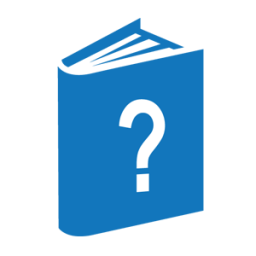Table of Contents
This section describes the BARS utility program, which provides a way to monitor system performance by sampling various system utilization information.
The BARS utility program monitors the performance of the system and displays it in the form of numeric values and bar graphs. Various system utilization information is sampled and displayed dynamically on screen-type terminals. The information displayed and the format of the screen are user-controllable.
A sample is taken and the display updated every “cycle” seconds. The values displayed are the average of the samples taken over the last “period” seconds. The default value for the cycle is five seconds. The default value for the period is 15 seconds.
The numeric values represent either actual values (for example, the number of core-to-core moves) or percentages (for example, the percent of available processor time).
The plus signs (+) and minus signs (–) that follow numeric values indicate that the values have increased or decreased, respectively, since the last cycle, even if the actual values or bar graphics have not visibly changed (that is, a fractional change, which cannot be displayed, has occurred).
Values are also represented by bars on the screen. The format of each bar consists of number signs (#), followed by (depending on the system) capital Xs, or small, solid rectangles (the DEL character), followed by periods (.), where the number signs extend to the minimum value, the Xs extend to the current value, and the periods extend to the maximum value. The minimum and maximum values are based on the values that existed when the program was initiated or updated from the terminal by the user.
When the user enters the following command, the program executes a LOAD DEFAULT command, which displays the default screen for that system:
E $SYSTEM/BARS
The program is initialized to a different display if the file DISPLAY is label equated to a saved file. For example,
E $SYSTEM/BARS; FILE DISPLAY(TITLE = MY/SCREEN)
If the file MONITOR is label equated, the program writes the raw performance data to that file as it is received from the operating system. For example,
RUN $SYSTEM/BARS; FILE MONITOR(TITLE = DEFAULT)