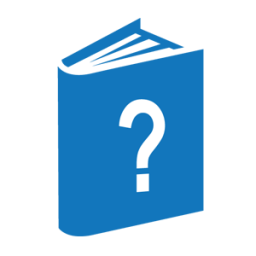DUMPALL and the operating system permit you to read any tape—labeled, unlabeled, or with nonstandard labels---as though it had no label records. You might want to use this feature if, for some reason, the labels on the tape are defective or not compatible with the ClearPath MCP operating system, or if you do not know the names of the files on the tape. When you choose to treat a labeled tape as an unlabeled tape, DUMPALL and the operating system do not attempt to interpret any of the labels on the tape. The data contained on the tape is assumed to comprise one or more files. File boundaries are delimited by tape marks.
DUMPALL provides the capability to treat any tape as if it were unlabeled by using the UL or FR option. When you specify UL or FR, DUMPALL opens an input file as an unlabeled tape. This enables you to access any file from the tape. However, you must then make sure you position the tape at the desired file. This action requires a precise knowledge of the location of the file to be read—that is, the number of tape marks that must be skipped to reach the file.
When DUMPALL opens the tape, the operating system suspends the program and requires an RSVP to the following message:
<mix number> NO FILE UL (UNLABELED MT) #1
The operator must identify the location of the unlabeled tape by entering the following response:
<mix number> UL MT <unit number>
For example, in the case of labeled tapes, beginning and ending labels are now treated as files on the tape. Normally, a labeled tape contains n files. When the tape is treated as unlabeled, it appears to contain 3n + 1 files. DUMPALL treats each set of beginning label records and each set of ending label records as separate files. Thus, to copy the third file on a labeled tape being treated as unlabeled, the following DUMPALL command is required:
COPY UL SKIPTM 7 TO FILETHREE (KIND=PACK, PACKNAME=MYPACK)
Note that seven files (three beginning labels, two ending labels, and two files) had to be skipped to reach the third file.
If you are unsure of the position of the tape marks on the tape, use the DMPMT command to list the contents of the tape. The resulting display lists the location of the tape marks.