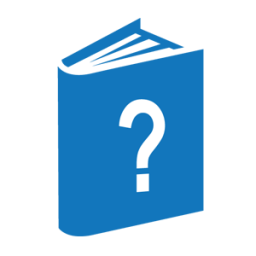The NEWDISPLAY command generates a new screen that is used to display system utilization information.
<newdisplay command>
── NEWDISPLAY ─────────────────────────────────────────────────────────┤
Explanation
In order to use the NEWDISPLAY command to modify an existing screen, which is the typical case, the user enters DISPLAY followed (optionally) by one of its options and is presented with a screen in a form suitable for modification and transmission as NEWDISPLAY input.
After the DISPLAY command is entered, the keyword NEWDISPLAY appears on a line by itself in the upper left-hand corner of the screen. The NEWDISPLAY line is followed by the screen keywords, a group of Ns, and a group of Bs. The Ns are used to designate the field for displaying the numeric value of the keyword item. The Bs are used to designate the bar graph field for that item.
The user can then modify the screen by adding, deleting, or rearranging the keywords, Ns, and Bs. Optional text placed in single quotation marks (') can also be added. The screen is then transmitted by placing the cursor at the upperleft-hand corner of the screen. After the screen is transmitted, it is presented as a dynamic display, which can be saved by using the SAVE command.
Rather than modifying an existing screen, the user can also use the NEWDISPLAY command to design a new one. The keyword NEWDISPLAY must be entered in the upper left-hand corner of the screen and any other information on that line must be deleted. Then any keywords can be entered on the screen, followed by optional Ns and Bs. Optional text placed in single quotation marks can also be added.
As in the case above, after the screen is transmitted, it is presented as a dynamic display, which can be saved by using the SAVE command.
In order for NEWDISPLAY input to be accepted, the following requirements must be met:
-
The keyword NEWDISPLAY must appear on a line by itself in the upper left-hand corner of the screen.
-
The keywords must be valid keywords (available through the WORDS command).
-
The entire screen must be transmitted by placing the cursor at the upper left-hand corner of the screen.
-
Optional comments or text must be placed in single quotation marks (').
Example
IDLE NN BBBBBBBB 'on PACK, system XYZ'
The preceding code produces a display like the following:
Idle 45 ###XX... on PACK, system XYZ